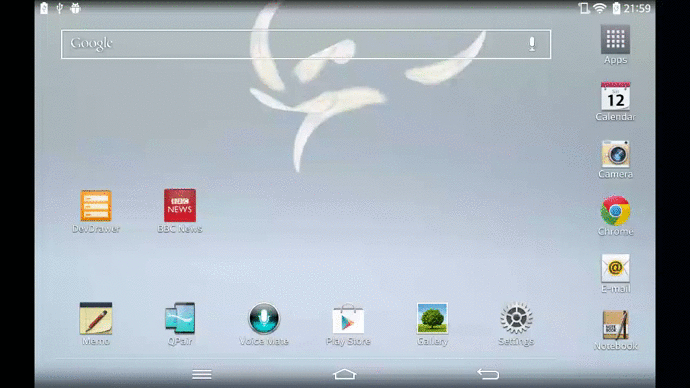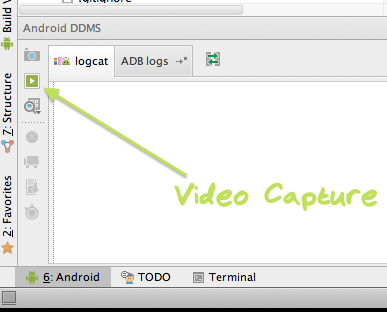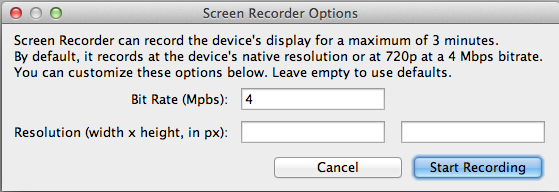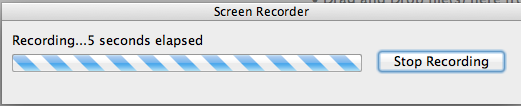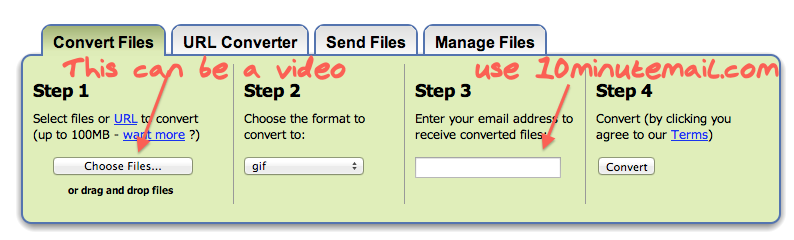Ever wanted to show an example of your Android app on a website but it only supports image upload. Or you want to tweet a gif of your latest app feature. Now you can!
If you have an Android 4.4.2 (KitKat) device you can use Android Studio (ASide) to record a video of your application. Then using online tools we can convert this to a GIF for your amazement and delight.
Steps being
- Open Android Studio
- Select video options
- Record Video
- Online convert
- Select gif options
- GIF!
To record the video you hit the video capture button in your Android tab from ASide.
You are then given the option to change the resolution the video records at. If you have an idea of where you want to upload the final gif it might be a good idea to choose a resolution that matches. i.e. on GitHub image uploads have a cap of 10meg so recording at 720p will give you a huge gif after conversion that you don’t want. So select a resolution appropriate to your wanted GIF size. When done hit ‘start recording’.
The video will start recording and it shows an indeterminate progress dialog like below. Use your android device to perform the steps for your demonstration. Once you have finished hit the stop recording button. You will then be prompted to select the directory of where to save the video file and then if you want to open it straight away or not.
Once you have the video on your filesystem, you then need to convert it to a GIF.
There are two ways to do this online I would recommend.
The first is to use image.online-convert.com this website allows you to convert the video you have recorded to a gif. It also gives you a lot of options for tweaking the output gif file. Once the conversion if complete the gif is downloaded to your computer.
image.online-convert.com screenshot:
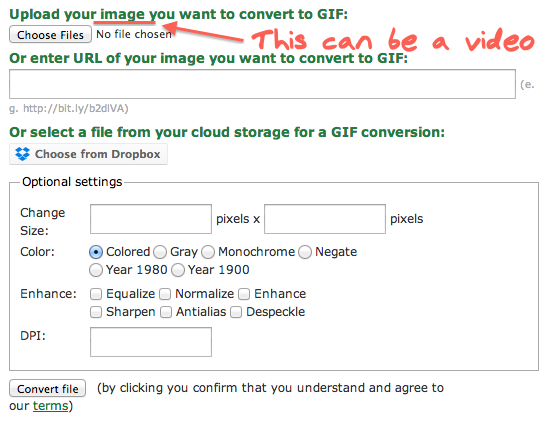
The second is to use ZamZar.com for the conversion alongside 10 Minute Mail to get you an email address to receive the GIF to. ZamZar has less options for customising the gif but seems to always return a higher quality gif image. Once the conversion is complete it will be emailed to you.
That’s it. Now go out there and GIF ALL THE THINGS!